guides:virtual_modem:section_4:changing_the_serial_port
How to change the serial port
If you did not see /dev/ttyUSB0 in the device list, and you could not see anything matching your device, you will need to make sure the serial device is connected and supported by Linux. Then try the following:
Finding out the name of the serial device
If you do not know what your serial device is called, you can do the following.
- Make sure the USB serial adapted is connected. Then run
ls /dev/tty*. - Disconnect the serial device and run
ls /dev/tty*again. Did you notice something missing compared to the previous printout? - Now connect the serial device, wait 5-10 seconds and run
ls /dev/tty*again. Do you see a new device in the list? - If you do not see a new serial device, the device may not be compatible with Linux. Run
dmesgto see if it is detected. In my case it is detected, and is named ttyUSB0:
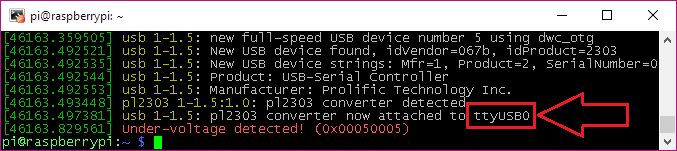 Ignore the under-voltage error on my screenshot. You shouldn't be getting that error.
Ignore the under-voltage error on my screenshot. You shouldn't be getting that error.
Update vmodem.sh script
- To change the serial port used in the vmodem.sh script, do the following:
- Run
sudo nano /boot/vmodem/vmodem.sh - Find the line
serport=ttyUSB0and update it to reflect the correct serial device.- For example, if your USB device is called “/dev/ttyAMA0”, then make sure the line says
serport=ttyAMA0.
- Save file by pressing CTRL + o, then ENTER to save under the same name.
- Exit editor with CTRL + x.
guides/virtual_modem/section_4/changing_the_serial_port.txt · Last modified: 2019-08-22 18:24 by omolini