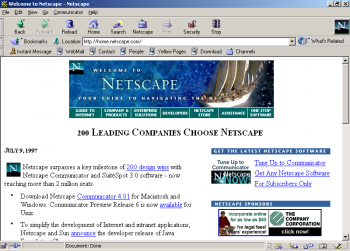Protoweb now has a new website!
Check out our new website at www.protoweb.org.
These pages are left for archive purposes only.
Getting Started with ProtoWeb
To start using Protoweb, all you need is a computer with an Internet connection and a web browser that supports HTTP and FTP proxies (almost all web browsers do!). You can use a direct connection to the Internet. Just add the proxy server addresses in your Web browser proxy configuration and you're all set!
By using any of the ProtoWeb services, you agree to the terms outlined in the User Agreement.
RetroTech Chris recently made a video showcasing several ways to connect to ProtoWeb! Thank you, Chris!
Step-by-step Guide
- Make sure the computer is connected to the Internet.
- Install a web browser in case you haven't done so already. You can use any web browser that supports HTTP and FTP proxies. To see a list of tested browsers, check out our comprehensive list.
- For the best experience, we recommend using the service with the following web browsers (depending on your platform):
- Windows 3.x: Netscape Navigator 3.0, Internet Explorer 3.0, Opera 3.0
- Windows 95/98/Me/NT4: Netscape Navigator 4.5, and Internet Explorer 4.0.
- Windows 2000/XP: Internet Explorer 6.0
- Modern Windows: RetroZilla 2.x, please refer to the article Classic Web Browsers on Modern Computers for more information.
- Start the web browser and go to it's Network Settings. In Proxy settings, add ProtoWeb as your default proxy server under HTTP and FTP proxies. Refer to the Proxy Server List for current proxy servers.
- Now you can use the service. Navigate to http://welcome.inode.com/ to begin, or go to http://www.inode.com/ to view the full index of accessible domains.

Proxy Settings for Individual Web browsers
Not all web browsers are covered here, but the setup is very similar with all browsers.
Dial-up Experience
If you want to simulate the page load times from back in the day (or perhaps are slightly deranged) you may want to choose a proxy server which simulates a 56k modem. If you would like the full Windows Dial-up experience, including dialing phone numbers, you may want to build the Raspberry Pi Virtual Modem. See Raspberry Pi -based Virtual Modem for more information.