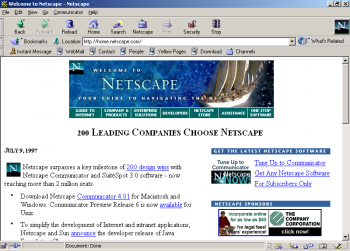This is an old revision of the document!
Table of Contents
Getting Started with Retroweb
To start using Retroweb, all you need is a computer with an Internet connection and a web browser that supports HTTP and FTP proxies (almost all web browsers do!). You can use a direct connection to the Internet. All you need to do is add the Proxy Server addresses in your Web browser setting.
Quick Start
- Install a web browser if you haven't done so already and make sure the computer is online. You can use any web browser that supports HTTP and FTP proxies. To see a list of tested browsers, check out our comprehensive list here.
- Run the web browser and open up Network Settings. Under Proxy settings, add Retroweb as your default proxy server.
- For best experience, we recommend using the service with a web browser that works best on your computer. For older computers made in 1995-2000 we recommend using Internet Explorer version 3.0 through 6.0 or Netscape Navigator versions 2.0 through 4.5. If you are using the service with a modern computer, we recommend using RetroZilla. For more information how to make older web browsers work on modern computers, please see this guide.
- If you have a modern computer, and are interested in browsing these resources, please read the document Running Classic Web Browsers on Modern Hardware for instructions on how to run older web browsers on modern computers.
- Now you can start using the service. Navigate to http://welcome.inode.com/ to begin.
Once you have added the proxy settings, you can start browsing Retroweb! The proxy serves pages from an archive of classic web sites, and the user experience should be close to the real thing. To visit a web site, you can type in an archived web address as it existed in the past.
- If you're a first time user, or don't know where to start, we recommend going to the welcome page at: http://welcome.inode.com.
- For an index of classic domains, go to http://www.inode.com
- Please note, while using Retroweb, you will not have access to other Internet websites as long as Retroweb is configured as your primary Proxy server. You can restore Internet access by turning off access through a Proxy server.
Dial-up Experience
If you're technically minded, you can simulate a full dial-up modem experience on Windows. For the dial-up experience, you will need to use Virtual Modem or a similar Modem Emulator. See Raspberry Pi -based Virtual Modem. You do not need to use Virtual Modem to use the service. It is optional.
Detailed Instructions for Individual Web browsers
For the purposes of scope of documentation, we will cover a limited set of vintage web browsers, but the setup should be similar to many other browsers.
Internet Explorer 3.0
- Go to View ⇒ Options
- Click on the Connection tab
- Tick the checkbox Connect through a proxy server
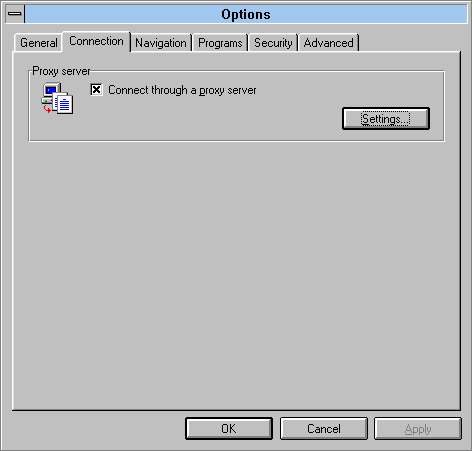
- Click on Settings…
- Under HTTP: type in the following address:
wayback.steptail.com - Under Port type in the port number of your chosen server. Consult the server list and choose a port number.
- Tick the checkbox Use the same proxy server for all protocols
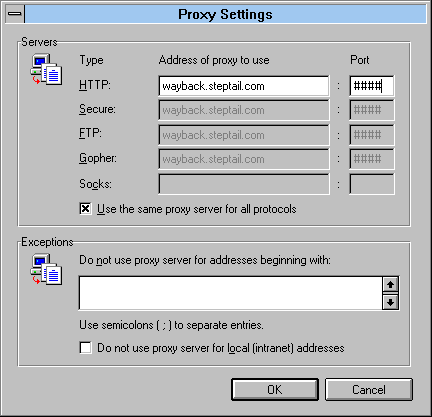
- Click OK, then OK to exit network settings.
- You may begin using the service by navigating to http://welcome.inode.com
Mosaic Netscape 0.9 beta
- Open Mosaic Netscape and go to Options ⇒ Preferences
- At the top of the Preferences window, expand the selection box, and switch from Styles to Mail and Proxies
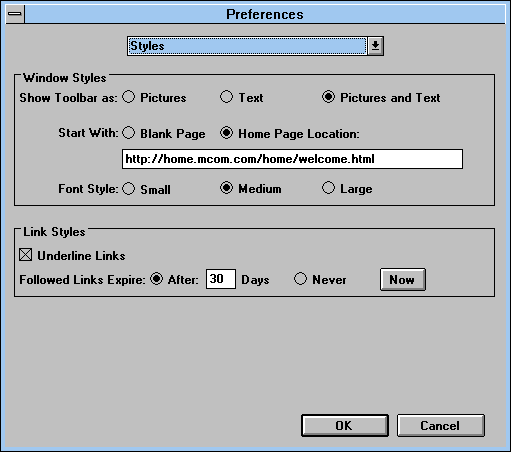
- Under FTP Proxy, Gopher Proxy and HTTP Proxy type in the address
wayback.steptail.com - Under Port type in the port number of your chosen server. Consult the server list and choose a port number.
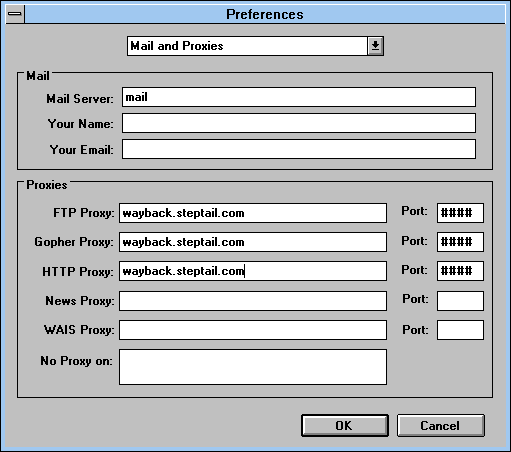
- Hit OK to close out of the Network Preferences window.
- You may begin using the service by navigating to http://welcome.inode.com
Netscape Navigator 1.0
- Open Netscape Navigator and go to Options ⇒ Preferences
- At the top of the Preferences window, expand the selection box, and switch Styles to Mail and Proxies
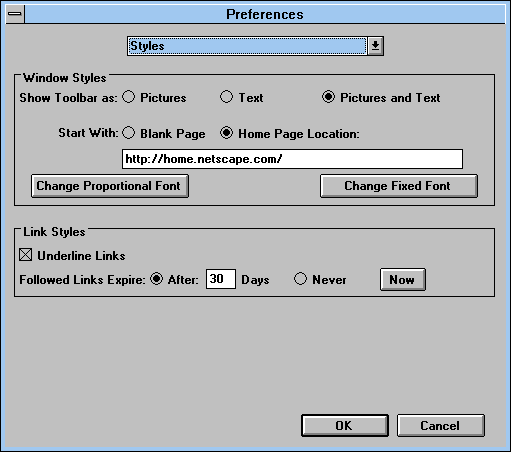
- Under FTP Proxy, Gopher Proxy and HTTP Proxy type in the address
wayback.steptail.com - Under Port type in the port number of your chosen server. Consult the server list and choose a port number.
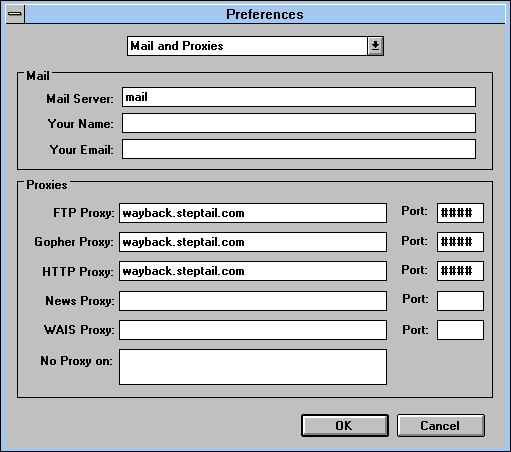
- Hit OK to close out of the Network Preferences window.
- You may begin using the service by navigating to http://welcome.inode.com
Netscape Navigator 2.0
- Open Netscape Navigator and go to Options ⇒ Network Preferences
- In the Preferences window, open the tab Proxies
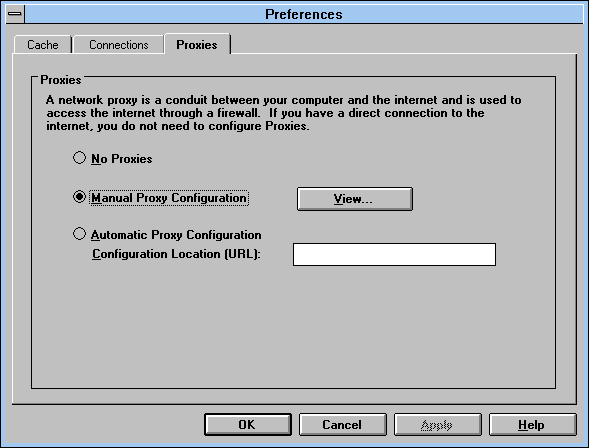
- Under FTP Proxy, Gopher Proxy and HTTP Proxy type in the address
wayback.steptail.com - Under Port type in the port number of your chosen server. Consult the server list and choose a port number.
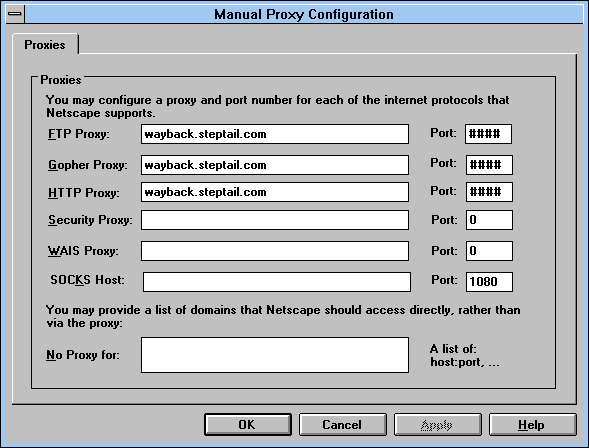
- Hit OK, then OK again to close out of the Network Preferences window.
- You may begin using the service by navigating to http://welcome.inode.com
Netscape Navigator 3.0
- Open Netscape Navigator and go to Options ⇒ Network Preferences
- Open the tab Proxies
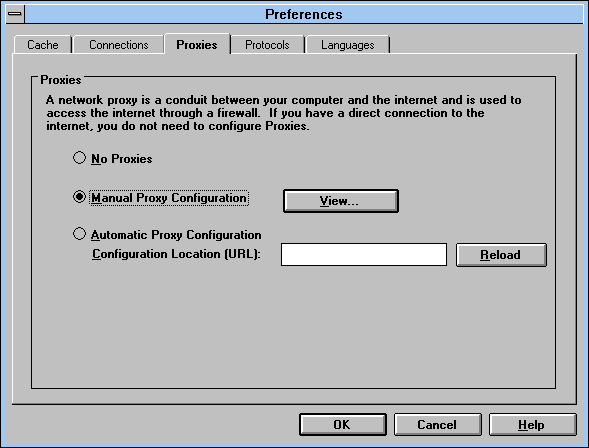
- Under FTP Proxy, Gopher Proxy and HTTP Proxy type in the address
wayback.steptail.com - Under Port type in the port number of your chosen server. Consult the server list and choose a port number.
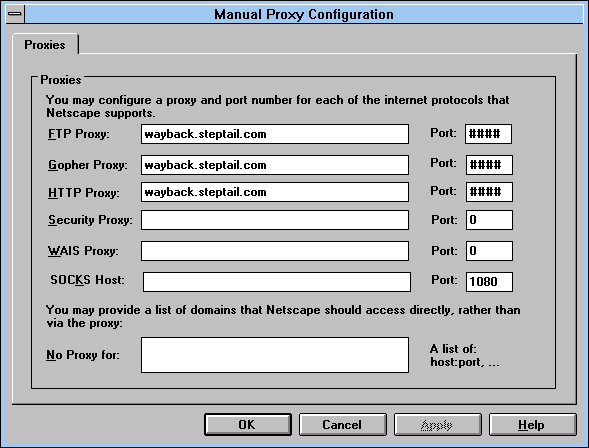
- Hit OK, then OK again to close out of the Network Preferences window.
- You may begin using the service by navigating to http://welcome.inode.com
Netscape Navigator 4.0
- Go to Edit ⇒ Preferences
- Under Advanced, open Proxies
- Select Manual proxy configuration and click on View.
- Under FTP Proxy, Gopher Proxy and HTTP Proxy type in the address
wayback.steptail.com - Under Port type in the port number of your chosen server. Consult the server list and choose a port number.
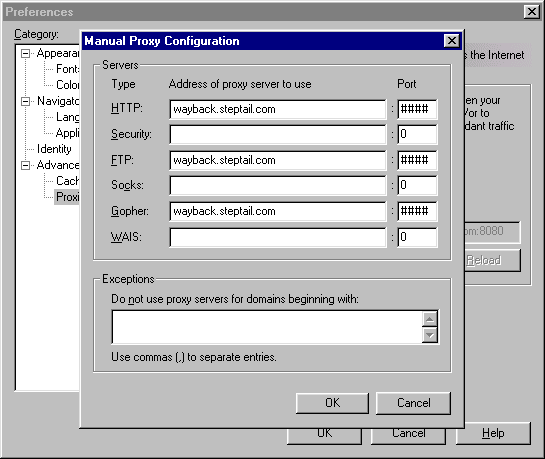
- Hit OK, then OK again to close out of the Preferences window.
- You may begin using the service by navigating to http://welcome.inode.com
Links 2.1
- Press ESC on the keyboard, go to Setup ⇒ Network options
- Hit TAB until Proxies is highlighted and press ENTER
- Type in the following while using TAB to move to the next field.
- Under HTTP Proxy, and FTP Proxy type in the address
wayback.steptail.com - Under Port type in the port number of your chosen server. Consult the server list and choose a port number.
- Press ENTER to accept changes. Use TAB to highlight OK, hit ENTER to close out of Network settings.
- You may begin using the service by navigating to http://welcome.inode.com