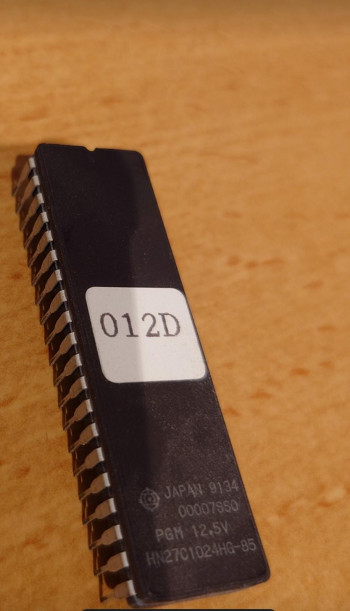T3100 | T3100e | T3100SX | T3200 | T3200SX | T3200SXC | T5200 | T5200C
Toshiba T3200SXC
A durable workhorse of it's time, the T3200SXC portable computer was manufactured and targeted primarily as desktop replacement computer for businesses. Of course, at the time of the release, there existed smaller laptop computers, but none of these even came close to the power, durability and expandability of this Toshiba computer.
The T3200SXC and T3200SX are siblings. The only major differences are that the SXC has a color flat panel screen and a faster CPU (20 MHz as opposed to 16 MHz). The graphics adapters are the same, both systems are VGA capable, and support resolutions up to 640×480 with 16 colors.
| Technical Specifications | |
|---|---|
| Year Announced | 1989 |
| Processor | 20MHz Intel 80386SX-20 |
| Coprocessor | Optional Intel or compatible 80387SX-20 math co-processor |
| RAM | Standard 1 MB of RAM, expandable up to 13 MB. |
| Hard disk | Comes standard with a Conner CP-model IDE hard disk, either 40 MB or 120 MB (BIOS selectable) |
| Floppy disk | 3,5“ 1.44 MB High Density (HD) diskette drive |
| Video Adapter | VGA compatible WD 90C21 chip with 256 KB video RAM with VGA output. |
| Internal display | 11.2” flat panel thin film transistor (TFT) color liquid crystal display (LCD) with a 640 by 480 native resolution. |
| I/O Ports | 1x VGA, 1x Parallel, 2x RS232C Serial, 1x DIN keyboard connector. |
| Internal expansion slots | 1x full size 16/8-bit ISA slot 1x half-size 8-bit ISA slot |
| Power Supply | Universal. Works with 110V/220V and 50/60 Hz power. |
| Dimensions | 370 x 395 x 99 mm (W x D x H) |
| Weight | 7.9 kg (17.4 lbs) |
| Other features | |
| Software | |
|---|---|
| Operating System | Toshiba MS-DOS 3.3 |
System Upgrades
Hard disk
Toshiba T3200SXC came with either a 40 MB hard drive, or an 120 MB hard drive. The system has a standard IDE interface to connect to the supplied Conner CP hard disk.
These are the drive configurations supported by all BIOSes:
| Model | Native C/H/S1) | Translated C/H/S2) | Capacity | Seek time | ||||||||
|---|---|---|---|---|---|---|---|---|---|---|---|---|
| C | H | S | C | H | S | Unformatted | Formatted | |||||
| Conner CP-30003) | 1045 | 2 | 40 | 980 | 5 | 17 | 40 MB | 42 MB | 28 ms | |||
| Conner CP-30444) | 1047 | 2 | 40 | 980 | 5 | 17 | 40 MB | 42.8 MB | 25 ms | |||
| Conner CP-301045) 6) | 1524 | 4 | 39 | 762 | 8 | 39 | 120 MB | 122 MB | 19 ms | |||
| Unknown | NA | NA | NA | 931 | 15 | 17 | 120 MB | NA | NA | |||
Search these hard drives on eBay 7)
This system can be expanded with an 8-bit and 16-bit ISA expansion cards. Hence, you can purchase an XT-IDE adapter to add a hard drive, such as the XT-CF-MINI or XT-CF-Lite card to add a Compact Flash card as a hard drive. They usually run for $40-$60. You can find them on eBay or Texelec.
Another option is to purchase an XT-IDE adapter for the Toshiba proprietary expansion slot. There is a maker on eBay that sells Toshiba type expansion cards with XT-IDE to allow many different types of IDE and CF cards to be used on the portable computer. Please see the following link for the sales article. 3inONEder: Toshiba Portables
Audio and ethernet
The same adapter that allows you to use the Toshiba proprietary slot connector for XT-IDE and custom hard disks also optionally allows to add audio (Adlib) and ethernet support (partially NE2000 compatible). Please see the following link for the sales article. 3inONEder: Toshiba Portables
CPU upgrades and overclocking
I've been informed that on the T3200SX it is possible to replace the CPU with a TX486SLC upgrade. It may be possible on the T3200SXC. Please let me know if you have been successful with this mod!
RAM memory upgrade
The computer uses 30 pin SIMMs to add more system memory, but it's not completely standard. The computer was shipped with 1 Mb (megabit) or 2Mb memory chips that were 80ns (or faster) with parity. There are six slots in total and the banks are used in pairs, so at least two are needed. Standard configuration comes with 2 MB of RAM preinstalled, upgrade models come with 4 MB. The memory is upgradable up to 13 MB 8)
ISA Expansion Slots
If you remove the rear panel, you will be able to access the ISA expansion slots. The computer has one 16-bit full-length ISA slot and one 8-bit half-length ISA slot. The system also has a proprietary 16-bit Toshiba expansion slot. I have my computer set up with an 16-bit Sound Blaster 16 and an 8-bit 3Com Etherlink III (3C509) for networking. However, at least this site 9) points out, that some later 3Com Etherlink III cards do not support 8-bit ISA.
Math coprocessor (FPU)
The computer can be upgraded with an math coprocessor (FPU). The FPU doesn't come as standard, but the computer has a provision for an added Intel 387 FPU.
AT keyboard connector
The computer has a DIN connector for a AT style keyboard but it may be covered by a plastic cap. Please see the DIN keyboard connector page for more information.
CMOS clock battery
Lithium 3.6V battery supplied. A T3200SX/120 I had came with an original Tadiran TL-5207 3.6V battery. It had a plastic container package, that actually just contained a Tadiran TL-5151 3.6V 1/2 AA lithium battery. Please see gallery for more pictures.
Questions and Answers
Q: What is the PRN-A-B Switch on the side?
A: Toshiba offered an external 360Kb disk drive as an option. This plugs in to the parallel port connector but is not a parallel device. Setting the switch to PRN enables the printer port, setting it to A tells the machine there is an external disk drive and you want it to be A drive. Setting it to B tells the machine there is an external disk drive and you want it to be B drive. Setting it to A would allow you to boot 360Kb boot disks.
Unless you have the Toshiba external floppy – always set this to PRN. 10)
Q: Can't boot from floppy, floppy not detected, or can't be read
A: Make sure the PRN-A-B switch is set to PRN (see above question about PRN-A-B switch.
Q: My computer gives me a configuration error when I turn it on
A: If the CMOS battery is empty, you will be prompted with the following error when you power on the machine.
Invalid configuration information - please run SETUP program Strike the F1 key to continue. F2 to run the setup utility
Please refer to instructions here:
How do I boot my T3200SX with an empty CMOS battery
Q: How can I access the built-in BIOS ?
A: Press CTRL + SHIFT + F10 when the computer powers on. If this does not work, you may use the TEST3.EXE utility, a little program by Toshiba which will open up the BIOS settings from a DOS environment. You might want to include this utility in your computer recovery disk. See below for files that apply to this type of machine, or view all files at the files and resources section.
Q: I am still unable to access the BIOS.
A: When the computer BIOS battery runs empty, it will clear all BIOS settings and will prompt you to review the system settings on power-up. This may be used to your advantage to get into BIOS. To force this behavior, disconnect the clock battery entirely. Wait for a few minutes and power up the computer again. The computer will ask the user to review the default settings. Please refer to How do I boot my T3200SX with an empty CMOS battery
Q: My computer does not hold settings or time
A: You probably have an empty BIOS battery. The battery holds volatile information in a CMOS chip like information about your BIOS settings and system time. When the battery runs out, the information will be lost. You can still use your computer by going into BIOS settings and accepting the defaults (see above).
Q: How do I replace the computer BIOS battery?
A: The BIOS battery is located on the system board. The correct voltage for the battery is 3.6V. You can replace it with either an original part, or alternatively, you can replace it with a 3.0V CR2032 coin cell battery. In this case you should buy a CR2032 holder, a CR2032 lithium battery and a diode. The diode is required to avoid charging the battery. Take the old battery connector and its wires, solder the coin cell holder to the wires and solder the diode in series as such:
[PC] - - - - [|<] - - - - [+ BATT -] - - - - [PC]
You may search for CR2032 battery holders including leads using this eBay affiliate link
Q: How do I upgrade the Hard Disk?
A:
Most (all?) Toshiba T3200SXC computers are locked to specific hard disk part numbers, so you cannot upgrade it easily. If you try using a different hard disk, the computer will refuse to detect and use the hard disk, unless the hard disk identifies itself with a part number starting with “CP” which stands for Conner Peripherals. If you have a model that allows using other hard disks, I would like to hear from you! We desperately need a dump of your BIOS ROM so we can make other T3200SXC's capable of using upgraded hard drives.
On boot-up, the BIOS queries the IDE controller for hard-drives. The following will happen.
- The computer will only detect a drive manufactured by Conner. It will assume it's a 40 MB drive (regardless of it's actual size). If you have a different drive than Conner, the computer will simply refuse to detect the hard disk and will not boot from it. The model/part number of the disk must start with the letters 'CP' (Conner Peripherals) for it to be detected.
There are a couple options you could try:
- Buy an XT-IDE ISA card, such as the XT-CF-lite from Lo-Tech. TexElec carries these in stock in the US. XT-IDE bypasses the built-in IDE controller. XT-CF-lite allows you to use a Compact Flash card as a boot drive.
- Buy a replacement Conner hard-disk. The important bit is that the the part number starts with the letters 'CP' for it to be recognized by the BIOS. Then use ANYDRIVE to circumvent the BIOS hard-coded drive size limitations.
Note: If you plan to use a drive other than what is supported by your BIOS, I highly recommend a BIOS HDD overlay software, so that you may avoid data corruption.
Q: I upgraded the hard disk on my Toshiba, but now it refuses to boot, or detect the hard disk.
A: If you have verified the replacement disk is fully working, then your computer must be using a BIOS version that only detects and supports Conner hard disks. See above for details.
Q: How do I check the BIOS version?
A: You need to open the portable computer. Remove the four screws from the bottom front of the laptop. Open the screen lid. The keyboard should now lift up starting from the front. You may need to pry the keyboard a little. Once the keyboard is off, remove two screws at the rear of the EM shield between the keyboard and the motherboard. Remove the EM shield. You will see three chips. The one at the bottom right corner is the BIOS chip. Please let me know your BIOS version, and/or take a picture of it and send it over! I'm trying to get an understanding what BIOS versions are out there. If you have the capability to read the BIOS chip, I would appreciate a BIOS image. I will gladly host it on this site.
Additional Troubleshooting Info
The Toshiba T3200SX portable computer is similar in many ways to this portable computer. Since I own the T3200SX and have dealt with it's common issues, it has an expanded troubleshooting section. You may get additional pointers on how to troubleshoot this portable computer by checking out the troubleshooting section of the T3200SX page.
Files
Documentation
| File | Size | Description |
|---|---|---|
| Toshiba T3200SX - Flyer.pdf | 8.0 MB | Toshiba T3200SX flyer with system specifications. |
| Toshiba T3200SXC - Maintenance Manual.pdf | 3.6 MB | Toshiba T3200SXC maintenance/service manual. |
| Toshiba - Accessory part list.pdf | 26 KB | Toshiba Accessory part list |
Community Guides
| File | Size | Description |
|---|---|---|
| Dumping and Copying Toshiba BIOS ROM | 1.9 MB | How to dump and copy your BIOS from a T3200SX Note: due to the similarities between T3200SX and T3200SXC, this guide should apply to T3200SXC as well. This guide will walk you through the steps needed to dump and/or copy a BIOS ROM chip. An excellent guide written by High Treason. Note: Use guide at your discretion. You will need a TL866 EEPROM programmer. Highly recommended that you buy a second HN27C1024HG-85 ROM chip and keep your original unmodified and in a safe place. |
Operating System
| File | Size | Description |
|---|---|---|
| toshiba_dos_3_30.zip | 524 KB | Toshiba MS-DOS 3.30/R3C60SC bootable disk image |
Utilities
| File | Size | Description |
|---|---|---|
| tdiagsup_r3ce0.zip | 278 KB | Toshiba Diagnostics and Supplemental Diskette (R3CE0) for MS-DOS 3.30 |
| tdiagsup_dos50.zip | 278 KB | Toshiba Diagnostics and Supplemental Diskette for MS-DOS 5.0 |
| test3.zip | 21.1 KB | TEST3.EXE - Setup program for T3100, T3200, T5100 and T5200 series |
| xchad.zip | 5.3 KB | XCHAD.COM - Set Screen Attributes for T3200, T5100 series |
| HDDID.EXE | 1.6 KB | Identifies parameters of your IDE HDD |
| REBOOT.ZIP | 243 B | Performs cold boot with CTRL+ALT+DEL. |
| ANYDRIVE.ZIP | 13 KB | This program overrides your BIOS HDD parameters so you can utilize up to 504 MB of a hard disk. It installs within the hard-drive's master boot record (MBR). Due to its very small footprint, this is recommended for Toshiba portables. To install, make a bootable floppy with AnyDrive, FDISK and FORMAT on it. Boot the floppy, install AnyDrive on your HDD, then boot from the HDD to activate Anydrive, but choose floppy boot once it prompts. Then partition with FDISK and run FORMAT to format new partitions. If you have a hard-drive that is larger than 512 MB, you can install AnyDrive by running the command “ANYDRIVE 0 1023 16 63”. This will utilize the first 512 megabytes on the disk. Please note that viruses may overwrite Anydrive in the MBR, so keep your favorite virus scanner and Anydrive handy on a bootable floppy. The reason you can only utilize 512 MB is because of the limitations in the BIOS CHS addressing scheme (1023 cyls, 16 heads, 63 sectors). For more information, see the included text file. |
| View more files on this support site | ||
BIOS ROM dumps
| File | Size | System | Description |
|---|---|---|---|
| t3200sxc_bios_012c.zip | 37 KB | T3200SXC | 012C BIOS ROM from a T3200SXC. This is reported to be BIOS ROM version V1.30. Courtesy of adalbert on vogons.org! |
| t3200sxc_bios_012c_alt.zip | 36 KB | T3200SXC | 012C BIOS ROM from a T3200SXC. This ROM dump is courtesy of mohhingman. |
| t3200sxc_bios_012d.zip | 776 KB | T3200SXC | 012D BIOS ROM from a T3200SXC. It is BIOS version 2.00, marked as 4th of February 1992. This ROM dump is courtesy of Mathijs. |
If you have a ROM dump for a T3200SXC that is missing from this list, I'd love to hear from you!
T3200SX and T3200SXC are very similar, however I heard that the BIOSes are not interchangeable. Using a T3200SX bios on a T3200SXC will yield with 5 beeps on boot and no picture.
Gallery
More images
Please see the Toshiba T3200SX page for additional images. T3200SXC is similar to T3200SX.
Links
The Toshiba T3200SXC and how to disassemble it | Original URL
HighTreason's overview of the Toshiba T3200SX laptop with a in-depth look at the hardware
Baudband - Toshiba T3200SX
T3100 | T3100e | T3100SX | T3200 | T3200SX | T3200SXC | T5200 | T5200C